I have been looking into a concept called Dynamics AX “Retail Essentials”. Retail essentials is a retail-centric configuration option for Microsoft Dynamics AX. Retail essentials provides a simplified, streamlined user experience that is optimized for organizations that use only the retail management functions of Microsoft Dynamics AX. Retail essentials is ideal for companies that have less complex requirements, and that have to manage only brick-and-mortar stores. In this configuration, access to typical Microsoft Dynamics AX functions is limited. Additionally, omni-channel retail capabilities such as e-commerce are not available.
To enable the Retail essentials, there is a configuration key that must be disabled.
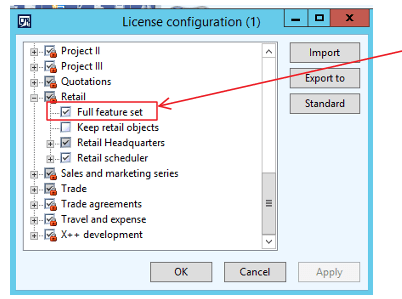
So the change is for all companies, and applies to the entire installation.
What then happens is that the menu structure and screens changes dramatically. Only the «Retail essentials» menus are available. No other menus!

Also forms like Sales order and Purchase order changes quite a bit. Here is an example of what happends with purchase orders:


In total the following forms is “retail essentials” enabled:
CustTable, EcoResProductCreate, EcoResProductDetails, HcmJob, HcmPosition, HCMWorker, LogisticsPostalAddress, PirceDiscAdm, PurchCreateorder, PurchTable, RetailParameters,Vendtable. And also the list pages related to this.
Personally I like the idea of having a reduced the complexity in the store. But I don’t like that this is an “on/off” feature for the entire Dynamics AX 2012 R3 application.
If you would like to differentiate this on/off feature based on user/company/access rights etc, there is a central class that controls this behavior : RETAILSMB.

There are surely many other pitfalls, but it may be worth a try. It can surely make our retail store implementations easier for the store end users.
Happy DAX’ing
Do you know how to do this in D365? I don’t see the “Full feature set” configuration key in D365 for F&O. I want all my modules back 😉
LikeLike
In D365 Finance and Operations it’s a little bit different, if you need to enable Full feature set back, you have to go to License Configuration screen and expand Retail Node and uncheck the license key “Dynamics 365 for Retail”.
Note: In production / sandbox environment first you have to enable maintenance mode from LCS before being able to edit License Configuration.
LikeLike
Hello
Also disable other modules
LikeLike
Resetting the usage data will not work in this situation-
You will need to go to;
Channels- setup licence configuration
Then add the configuration key Full feature set which will not be ticked.
This may take a while as it will enable all the keys again so be patient.
Then you will need to add the modules from the bottom right >> button on the menu settings, this is because the modules will not be shown and remain hidden for some reason
LikeLike
how can i back in actual shape , means. only Retail essentials menu is showing . and now again i want to show all modules in all company , so what will i do? i am not able to see any other modules.
LikeLike
You can try to reset Your usage data.
LikeLike
HI Kurt,
Good Information,
But now I want to display my customized menu.
Can you guide how can I display it ?
Regards,
Prashant
LikeLike